This guide will walk you through using the ResetDRM.exe tool successfully on Windows 8. Out of the box it isn't officially supported, but after re-installing Windows 8.1 a few weeks ago I noticed my Zune / Xbox Music pass music wasn't playing - not the stuff already downloaded nor streaming. So I had to find a way to get it working.
Zune was throwing a couple of different errors codes including C00D11CD and C00D2721. Windows Media Player was also effected, pretty good indication for whatever reason the DRM system on the machine was frazzled. My likely candidate was my RAM being overclocked by about 30% during installation, which did throw a few errors.
Presumbily if you've found this walkthrough you've already got the ResetDRM tool, if not you can download it from the Microsoft website. A quick glance at the tool showed it to be a self-extracting cabinet file.
I used WinRAR to have a look inside, but WinZip or similar tools would also open it up, this can be simply done by dragging it onto WinRAR.
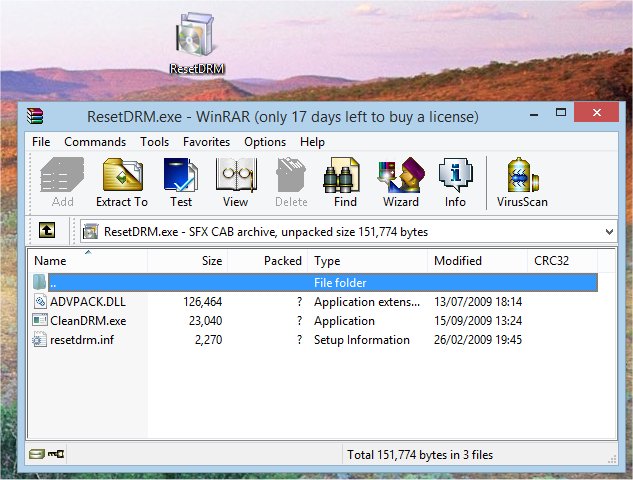
From here what we need to do is extract it somewhere, just dragging the files onto the desktop will do the trick.
Next we need an elevated command prompt, which on Windows 8.1 is as simple as right-clicking the Start button and choosing Command Prompt (Admin).
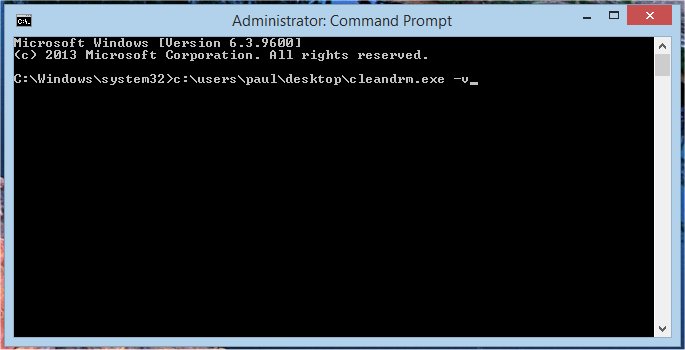
From here we just need to run it, we'll also use the -v option. If you extracted it to your desktop you can run it by typing the following:
%userprofile%\desktop\cleandrm.exe -v
And then hit enter. That should successfully run the tool.